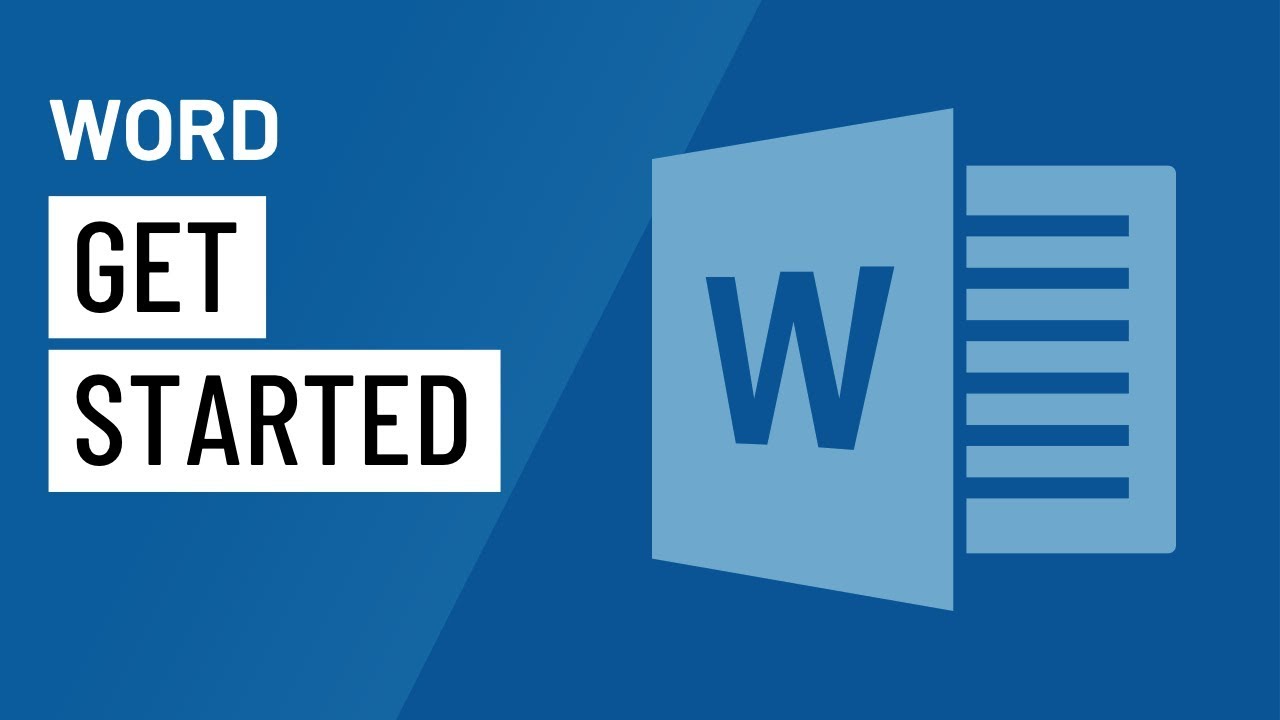
There are many different elements that make up the Word program screen.
The Word Screen
Review the labeled items in the images below, then refer to the tables to see what everything does.
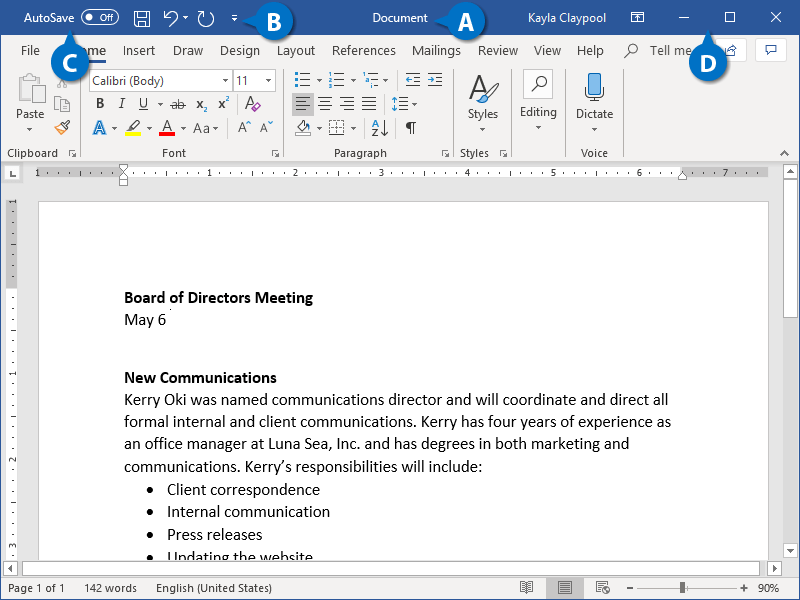
| A | Title Bar: Displays the name of the current file. | C | AutoSave Switch: If the current document is saved to a cloud storage location, like OneDrive or SharePoint, you can toggle whether changes are automatically saved. |
| B | Quick Access Toolbar: Contains common commands such as Save and Undo. It can be customized to include many common commands. | D | Display Options: This is where you can change how much of the ribbon is displayed; minimize, maximize or restore the Word window; or close Word altogether. |
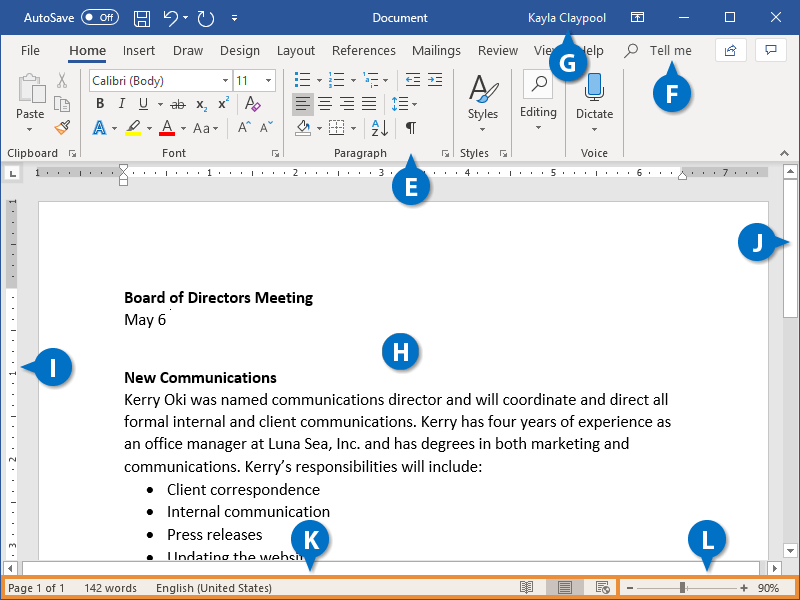
| E | Ribbon: This is where you’ll find all the options you need to make a stellar document. The options are grouped into tabs. | I | Rulers: When the rulers are turned on, they appear at the top and the left of the document. |
| F | Tell Me Search Box: Allows you to search for commands by typing out keywords. | J | Scroll Bars: Use the scroll bars to move up and down or left and right in a document. |
| G | Microsoft Account User Info: When you’re logged in with your Microsoft account, your name appears here. | K | Status Bar and Views: Shows summary information like the number of pages and words in the document. Next to it are the buttons to change the document view. |
| H | Document Window: This is where you see your document, where you edit and format the text. | L | Zoom Slider: Use the zoom slider to change how big the document appears. |