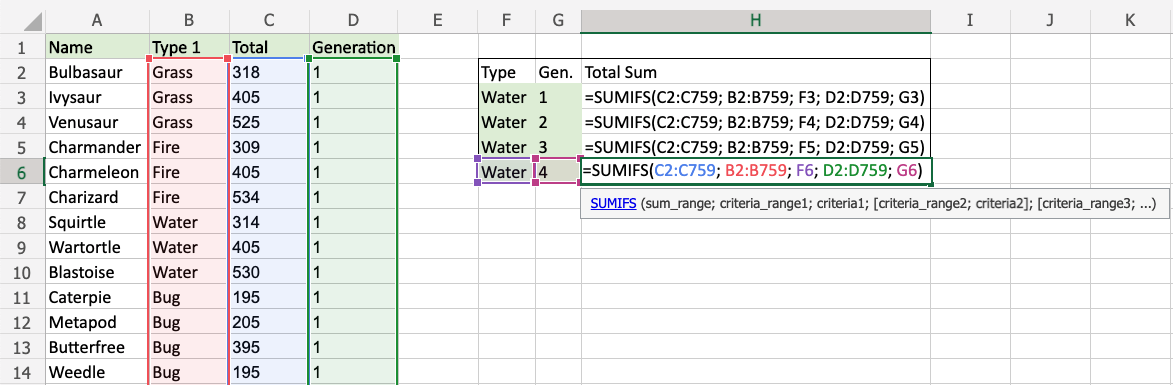SUMIFS Function
The SUMIFS function is a premade function in Excel, which calculates the sum of a range based on one or more true or false condition.
It is typed =SUMIFS:
=SUMIFS(sum_range, criteria_range1, criteria1, [criteria_range2, criteria2] …)
The conditions are referred to as criteria1, criteria2, and so on, which can check things like:
- If a number is greater than another number
> - If a number is smaller than another number
< - If a number or text is equal to something
=
The criteria_range1, criteria_range2, and so on, are the ranges where the function check for the conditions.
The [sum_range] is the range where the function calculates the sum.
Note: The different parts of the function are separated by a symbol, like comma , or semicolon ;
Example SUMIFS function
Find the sum of total stats for Water type 1st Generation Pokemon:
The conditions are that the type is “Water” and Generation is 1.
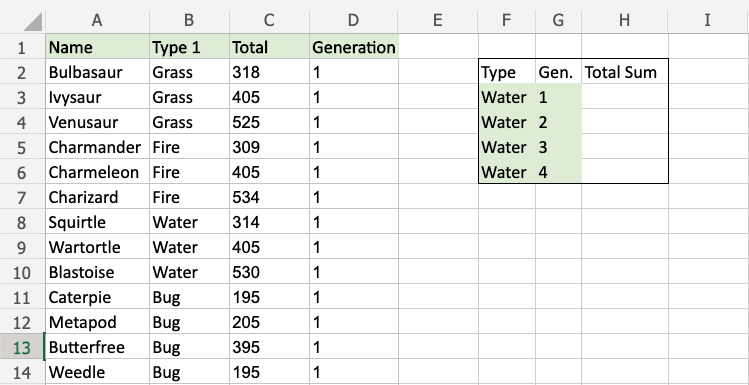
Note: The full dataset continues after row 14, all the way down to row 759.
Example SUMIFS function, step by step:
- Select the cell
H3 - Type
=SUMIFS - Double click the SUMIFS command
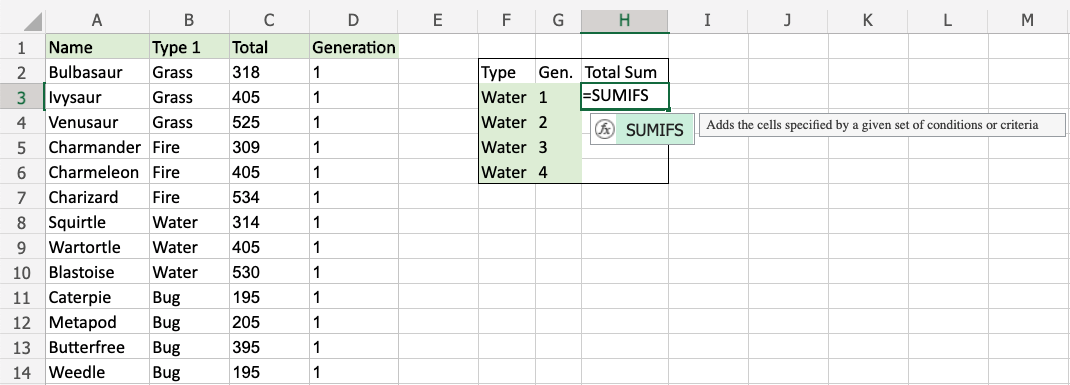
- Specify the range for the sum
C2:C759(the Total values) - Type
, - Specify the range for the first condition
B2:B759(the Type 1 values)
Example SUMIFS function, step by step:
- Select the cell
H3 - Type
=SUMIFS - Double click the SUMIFS command
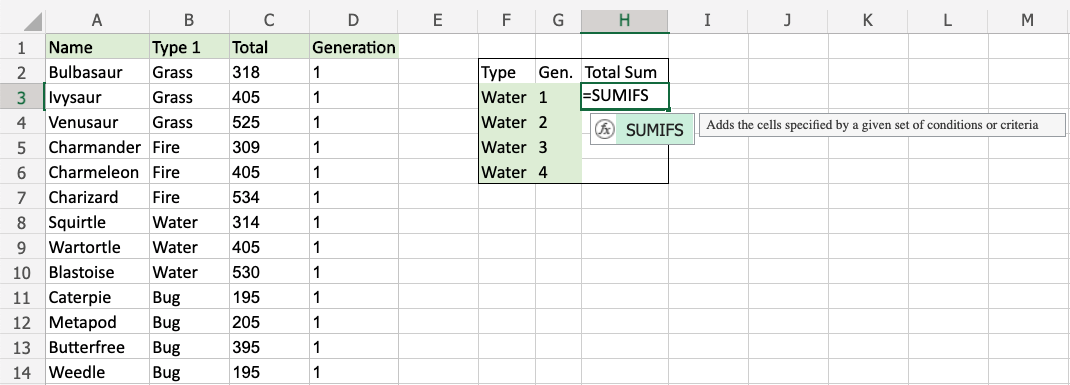
- Specify the range for the sum
C2:C759(the Total values) - Type
, - Specify the range for the first condition
B2:B759(the Type 1 values) - Type
, - Specify the criteria (the cell
F3, which has the value “Water”) - Type
, - Specify the range for the second condition
D2:D759(the Generation values) - Type
, - Specify the criteria (the cell
G3, which has the value “1”) - Hit enter
Note: You can add more conditions by repeating steps 9-12 before hitting enter.
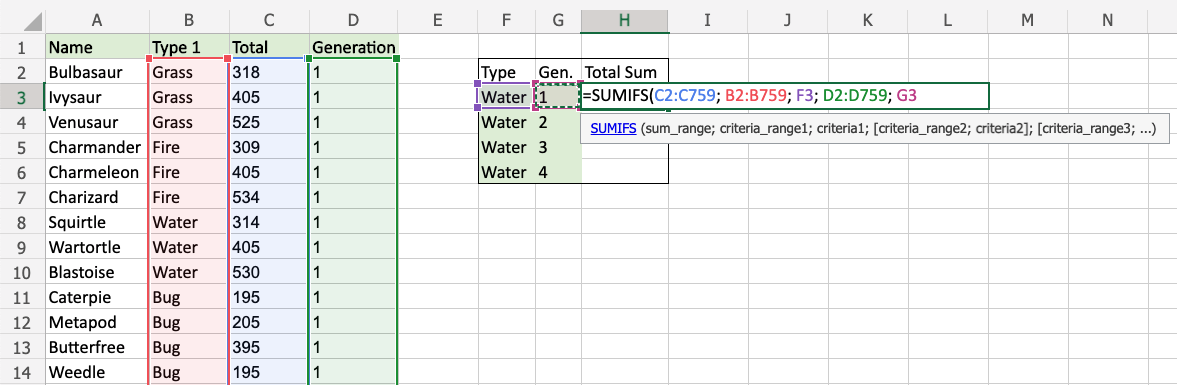
The function now calculates the sum of total stats for the 1st Generation Water type Pokemon.
The function can be repeated for the following Generations to compare them:
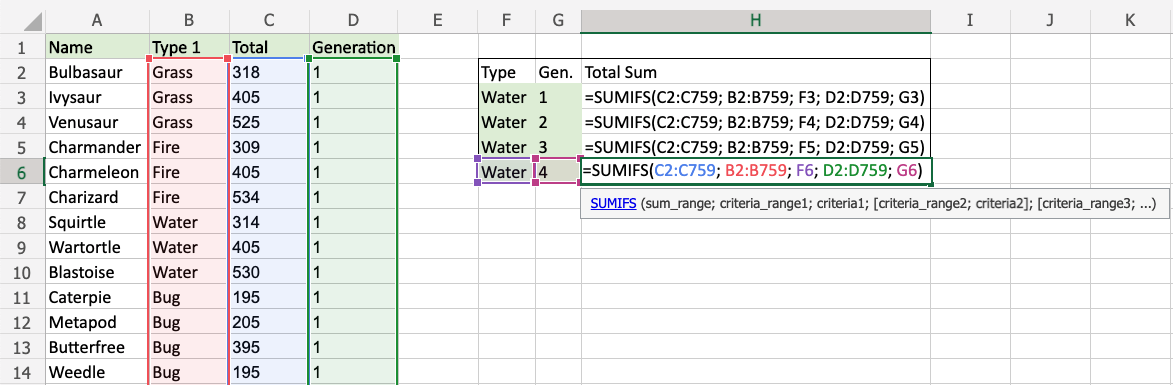
Now, we can see the sum of total stats of Water type Pokemon between generations:
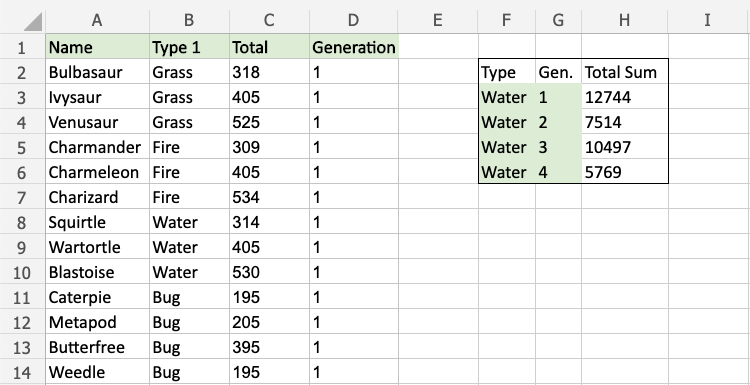
- Type
, - Specify the criteria (the cell
F3, which has the value “Water”) - Type
, - Specify the range for the second condition
D2:D759(the Generation values) - Type
, - Specify the criteria (the cell
G3, which has the value “1”) - Hit enter
Note: You can add more conditions by repeating steps 9-12 before hitting enter.
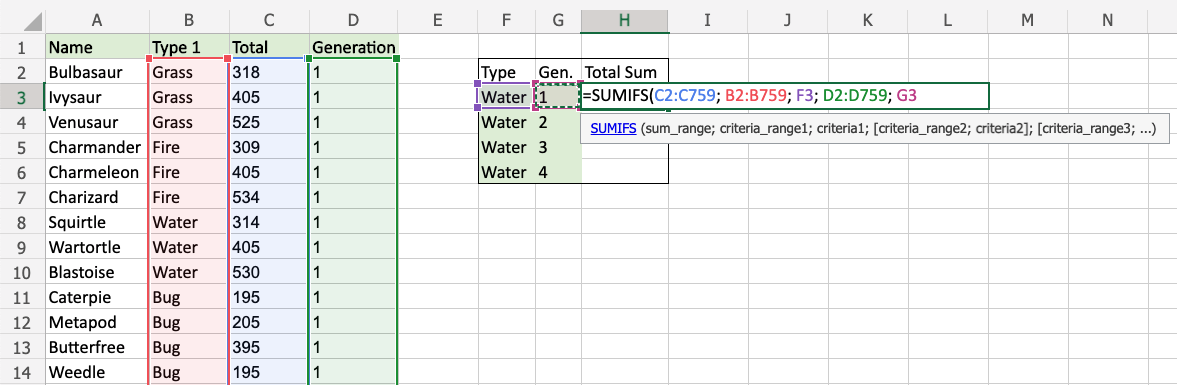
The function now calculates the sum of total stats for the 1st Generation Water type Pokemon.
The function can be repeated for the following Generations to compare them: